Accessing localhost
Localhost sites on Mac OS X should be configured and run using VirtualHostX.
VirtualHostX in Yosemite:
It's necessary to add to the Custom Directives in the Directory setting:
Require all granted
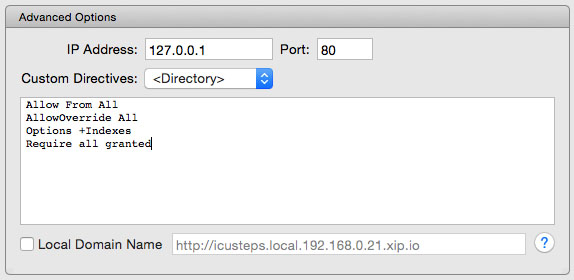
Parallels network access from a Mac
To access your Mac localhost machine from Windows in a Parallels virtual machine, first ensure that the Parallels network connector is shown in System Preferences. This can be set up from Parallels Desktop -> Preferences -> Advanced -> Network: Change Settings and enable the checkbox Show in System Preferences.
Setting up access from Windows VM
In OS X, open System Preferences -> Network, highlight the Parallels network adapter and copy the IP address.
In your Windows VM, find notepad.exe in c:/windows, right click and Run as Administrator.
Click File > Open and navigate to c:windows/System 32/driver/etc
Click the drop down that says ‘text documents', select ‘All files' and open the ‘Hosts' file.
At the bottom of the document, add the IP address you copied from your Parallels network adapter, hit the tab key and then type the URL you'd like that location to resolve to. (e.g. 10.211.55.2 corporate.icaew.local).
You should now be able to access your Mac localhost using IE by entering this address into the browser's address line.